General technical support and other enquiries of secure device
You may find the general technical support and other enquiries of secure device here.
If you are an existing DBS iBanking customer, you may request for a Secure Device at any of our branches in Hong Kong or through DBS iBanking (just click on "Request", then "New Secure Device").
For each new DBS iBanking customers, the Secure Device will be sent to you by post.
Each DBS iBanking account can only register for one Secure Device. You cannot apply for more than one Secure Device as back up or share with other customers.
Press and hold "OTP " or "Sign1 "or "Login " to turn on the Secure Device. Press "Login " to turn off the Secure Device.
With the implementation of the Secure Device, depends on the services you selected, you are required to use your Secure Device and / or SMS OTP to authenticate your transactions.
Please click here for more information.
As a form of protection, the Secure Device will automatically power off if not in use after a short period of time.
If the Secure Device is out of battery, you can still log in to DBS iBanking and use SMS OTP but you will not be allowed to perform certain transactions. You may apply a new one without handling fee through DBS iBanking.
Once your new Secure Device has been activated, your old Secure Device will no longer be valid for login or authorizing any transactions on DBS iBanking. You may either discard the deactivated Secure Device yourself or pass it to our branch staff for proper disposal.
If you have entered a wrong number into your Secure Device, press "Login" button to delete your last entry. Press and hold "Login" button to clear all your inputs.
There is no particular usage associated with this button at this moment.
Related Information
We Welcome your Feedback
Need more help?
Contact support and we'll try to resolve your issue quickly.
Contact Customer Support