Timeline, Budget & Insight
Manage, understand and plan your spending in one go
DBS Card+ Timeline records your everyday credit card transactions and categorises them for your easy management. It will even remind you on instant rewards, so you will never miss out!
Your spending will be shown on your timeline automatically. Upload a picture or #hashtag your transactions on Timeline just like how you would on Facebook or Instagram. For detailed instruction, please click here.
You can click the Magnifier at the upper left corner of Card+, input the merchant's name of that transaction or the description you added. You can also search by transaction type or month.
Timeline shows credit cards transactions, including merchant name, transaction amount and transaction type. We use different colors and icons to classify the transaction type. Transaction types are for reference only and subject to bank records.
Transaction types include Watches & Jewellery, Bill payment, Fashion & Beauty, Catering, Electronic Products, Entertainment, Supermarket, Medical insurance, Tourism & Traffic, Shopping, Services, Octopus and Others.
Once the credit card system gets the authorization code, that transaction will be shown in Timeline. However, for some kinds of transaction (e.g. Paywave, Octopus Auto Add Value, Gas station, Hotel deposit), there may be amount difference between the period of getting authorization code and transaction posting. For these kinds of transaction, they will be shown in Timeline after posting. Also, AMEX transaction cannot be shown real time in Timeline. All credit card transactions are subject to posting record.
Photos uploaded to Timeline will be stored in that particular mobile phone only. If you login DBS Card+ via website or another mobile phone, that photo will not be displayed.
Budget is a function of Card+. It can help you to plan the amount of money you have available to spend.
Please note that budget alert maybe override by other important alert. It is not guaranteed Budget will display the expenditure in real time, and Budget will not limit the use of your credit card.
You may use Budget to set the monthly budget for each category, and set the % of budget reached for the category. Once the spending amount reaches the % of set budget, notification will be automatically sent to you (push notification must be enabled for DBS Card+).
When the spending amount exceeds the set budget, notification will also be sent to you (push notification must be enable for Card+). For detailed instruction, please click here.
Please note that budget alert maybe override by other important alert. It is not guaranteed Budget will display the expenditure in real time, and Budget will not limit the use of your credit card.
Insight will display the 5 highest spending categories in the past 6 months, and display the monthly spending summary of these 5 categories.
For detailed instruction, please click here.
To borrow or not to borrow? Borrow only if you can repay !
Related Information
We Welcome your Feedback
Need more help?
Contact support and we'll try to resolve your issue quickly.
Contact Customer Support