About Apple Pay
With Apple Pay, you now have an easy, secure, fast and convenient way to make purchases in stores and online using the iPhone, Apple Watch or iPad.
Apple Pay is a platform that allows you to make payment for your purchases simply by holding your Apple devices near the contactless payment terminals with devices' face ID / passcode / touch ID, instead of swiping/ dipping a credit card. It's Secure, Simple and even more useful.
Secure
Card details are never shared when you use Apple Pay
Credit Card information are not stored on your device at all
Simple to use
You will no longer have to waste time finding your cards in your wallet
One touch to pay with Touch ID on your iPhone
Convenient and secure checkout with a single touch within apps on your iPhone and iPad
Double-click to pay and go with your Apple Watch
All DBS VISA and MasterCard credit cards can be added to Apple Pay. (DBS Black American Express Card, DBS ATM Card, DG Privilege Card, Extravaganza Card and First Edible Nest Card are not available at the moment).
You can click here to learn which iPhone, iPad, Apple Watch, and Mac models are compatible with Apple Pay and where you can use them for your purchases and payments.
How secure is an Apple Pay transaction?
Your card in Apple Pay is protected by your device "Face ID" / "Touch ID" / "Passcode". For security, when you make a purchase using Apple Pay, you must either use "Face ID" / "Touch ID" / "Passcode" for your device. All your payment information will be encrypted in your secure element, a dedicated chip in your device.
Will my personal / payment information be stored on the server or my device?
To deliver the best Apple Pay experience, we will display certain account information on your device, such as data for your recent purchase, for each card you selected to use with Apple Pay, but not your full account information.
To borrow or not to borrow? Borrow only if you can repay !
Related Information
We Welcome your Feedback
Need more help?
Contact support and we'll try to resolve your issue quickly.
Contact Customer Support