Check transactions details
You can simply check your credit card transactions details through DBS digibot, DBS Card+, DBS iBanking and DBS digibank HK.
You can check your credit card transactions through the methods below:
Log in to DBS Card+ mobile App on your phone
You can view credit card transactions through “Spending” at the first page after you successfully login to DBS Card+ account, you may adding description and photo in every transaction.
You can view credit card transactions at the following steps:
Please login your DBS iBanking account
Choose “Cards” at the top menu bar
Choose “Credit Card Summary” under “Cards” pull down menu
Choose which credit card account that you would like to see under “Credit Card Accounts at a glance”, and then you can choose which type of transactions that you would like to see at “Transaction Type” with pull down menu, press “Go”
You can see the transactions sorting by the most recent transaction date
Login to our DBS digibank mobile App through your smartphone
Choose which credit card you would like to see under “Credit Card”
Choose which type of transactions that you would like to see at the middle of the screen, and then you can select “UNBILLED” “CURRENT” or “PREVIOUS”, now you can see the transactions sorting by the date which starting from the cycle date of your credit card.
Check your transaction details
To borrow or not to borrow? Borrow only if you can repay !
Related Information
We Welcome your Feedback
Need more help?
Contact support and we'll try to resolve your issue quickly.
Contact Customer Support