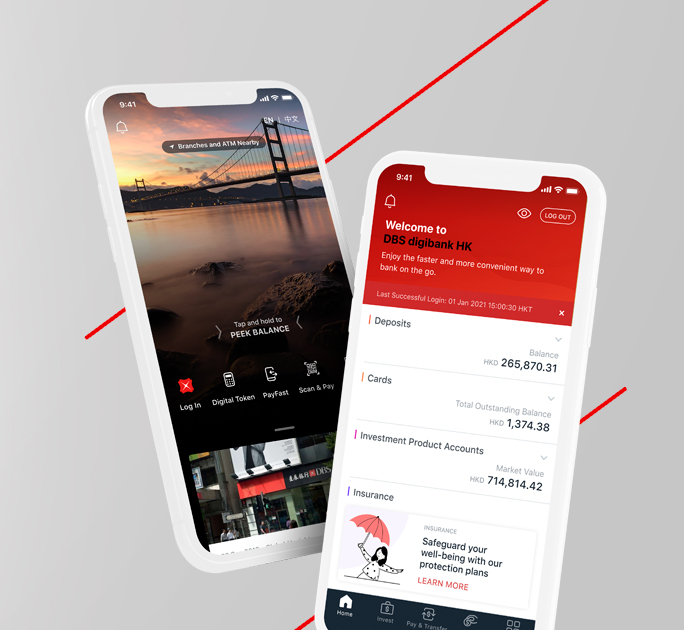Digital Token
Digital Identity Verification
- ID Scanning: Scan your Hong Kong Identity Card using your mobile device.
- Taking a Selfie: Your live selfie will be matched with your HKID photo and verify your identity instantly.
- • Ensure the lighting is good with no reflections
- • Place the card on a flat and light background
- • Ensure all details are clear and uncovered
- • Your HKID will be scanned when the frame turns green
If this issue continues, please contact us for assistance.
Due to security reasons, the number of attempts is limited. Therefore, if your personal details still don’t match after rescanning, please contact us at (852) 2290 8888.
If this issue continues, please contact us for assistance.
If you require any assistance, please contact us at (852) 2290 8888.
Followed by the verification by our specialist, you are required to log in and tap ‘More’ and select ‘Manage Digital Token’.
If immediate login is required, you may skip the identity verification for now, but certain transactions will be restricted without a Digital Token or Secure Device.
Digital Token
The Digital Token is a security enhancement, which enables you to use your mobile phone to authenticate all your bank transactions, both online and on your Mobile.
Yes, if you have a physical Secure Device, please keep it securely for backup, such as a login password reset.
The Digital Token increases the security of your DBS digibank HK app with enhanced encryption security and multi-layered protection against malware targeting mobile applications.
Since your Digital Token is linked with your mobile device instead of your SIM card, no special arrangement is needed after you have changed the SIM card or mobile phone number on your device with your registered Digital Token.
If you have changed your mobile phone number, please update bank records via DBS iBanking. Your Digital Token or physical Secure Device is required when updating personal information.
For account security purposes, an email OTP will be sent to your email address when you conduct first-time high-risk transaction (e.g. add a payee).
The Digital Token works on any mobile device with iOS 11.0 or higher (for Apple iOS Devices) or v6 or higher (for Android Devices).
If the Digital Token is not supported on your mobile device, DBS digibank HK app will not display any messages about your Digital Token. Please request a physical Secure Device via DBS iBanking.
For your account security, we suggest you use the latest versions of the operating system, applications and browser.
Your DBS digibank HK app is accessible only with your username and password, or biometrics. If you have lost your mobile device, simply:
Log in to DBS digibank HK app and perform the one-time setup on your new mobile device. Upon setting up your token on a new mobile device, the Digital Token will be automatically disabled on your lost device.
You may also log in to DBS iBanking to deactivate your registered Digital Token.
Alternatively, you may reach out to our 24-Hour Customer Service Hotline on 2290 8888 to disable your Digital Token immediately.
High-risk transactions include but are not limited to adding a payee, funds transfer to non-registered payee, and updating your personal particulars.
No. For account security purposes, you are only allowed to set up your Digital Token on one mobile device.
For your security, if you have logged in using biometrics, your DBS iBanking password is required as an additional form of authentication for high-risk transactions.
As good practice, you are advised to remove all other stored fingerprints on your mobile device as these can be used to access your mobile banking app.
To ensure you receive timely push notifications each time you transact on internet banking, please enable push notifications in your settings and ensure your mobile device has good network connectivity.
If you do not receive any push notifications, you may simply launch your mobile banking app and there will be screen prompts to guide you to your pending authentications.
If the issue of not prompting any authentication message persists, you may select "Digital Token" from DBS digibank HK app before logging in or restart the application and try again.
Yes, simply launch your DBS digibank HK app and there will be on screen prompts to guide you to your pending authentications.
If the issue of not prompting any authentication message persists, you may select "Digital Token" from DBS digibank HK before logging in or restart the application and try again.
You can enable push notifications by following steps:
Login to DBS digibank HK → Go to “More” → Select “Research & Marketing Setting” → Turn on “Push Notifications”
You can still use your Secure Device to authenticate the transactions conducted on internet and mobile banking.
A Secure Device is not necessary to set up your Digital Token. You may set up your Digital Token by receiving a One Time Password from your email and SMS.
If you have lost your Secure Device, please reach out to our 24-Hour Customer Service Hotline on 2290 8888 to disable your Secure Device.
By opting out of Digital Token, you will not be able to perform designated internet and mobile banking transactions.
But you can set this up later by logging in to DBS digibank HK app and selecting "More" > "Manage Digital Token" anytime.
The Digital Token works on any mobile device with iOS 11.0 or higher (for Apple iOS Devices) or Android 6.0 or higher (for Android Devices).
For your account security, we suggest you use the latest versions of the operating system, applications and browser.
With your Digital Token, you may update your email address in “Update Personal Details” via DBS iBanking.
However, you will need to verify this once with the additional One Time Password sent to your current email address for your first-time high-risk transaction with your Digital Token.