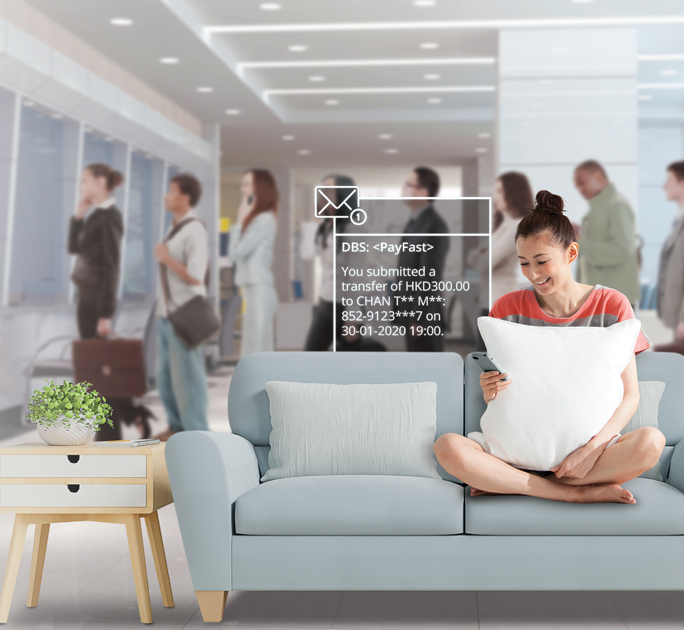PayFast 
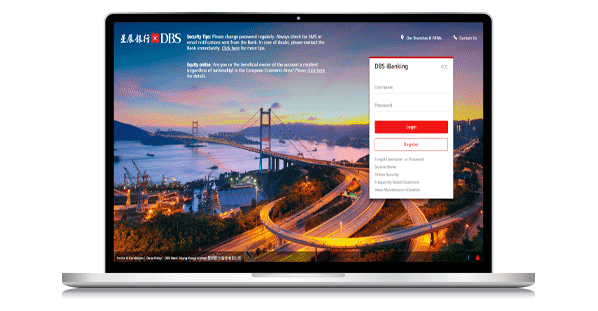 |
Step 1: Log in to DBS iBanking * You can activate your Digital Token immediately via DBS digibank HK. Please click here for details. |
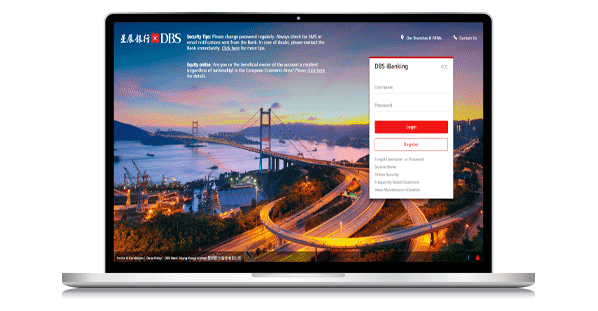 |
Step 1: Log in to DBS iBanking * You can activate your Digital Token immediately via DBS digibank HK. Please click here for details. |
Set Daily Limit for PayFast via DBS iBanking
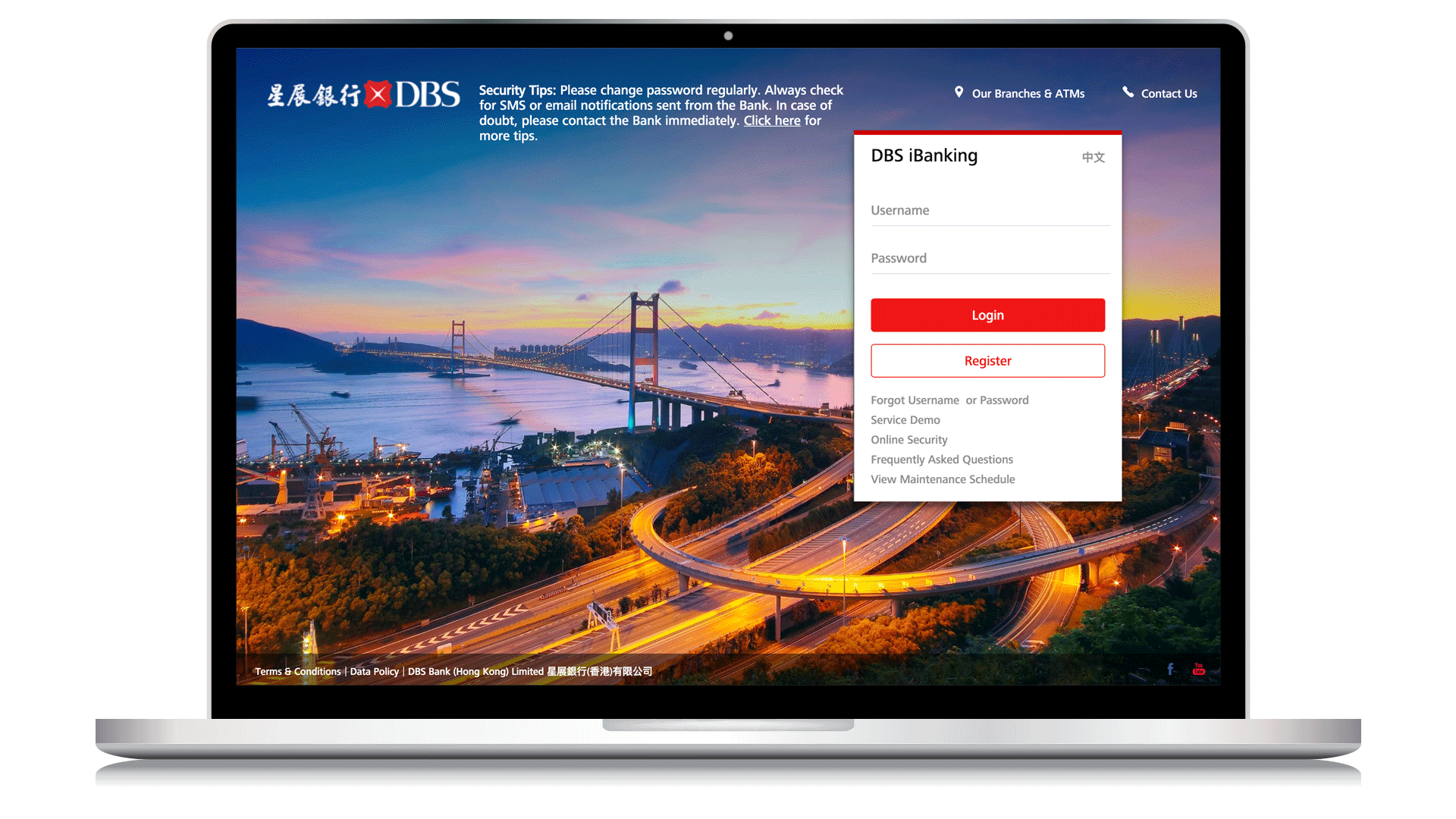 |
Step 1: Log in and go to Transfer > Transfer Setting > PayFast 1 You can set the PayFast limit up to HK$10,000 |
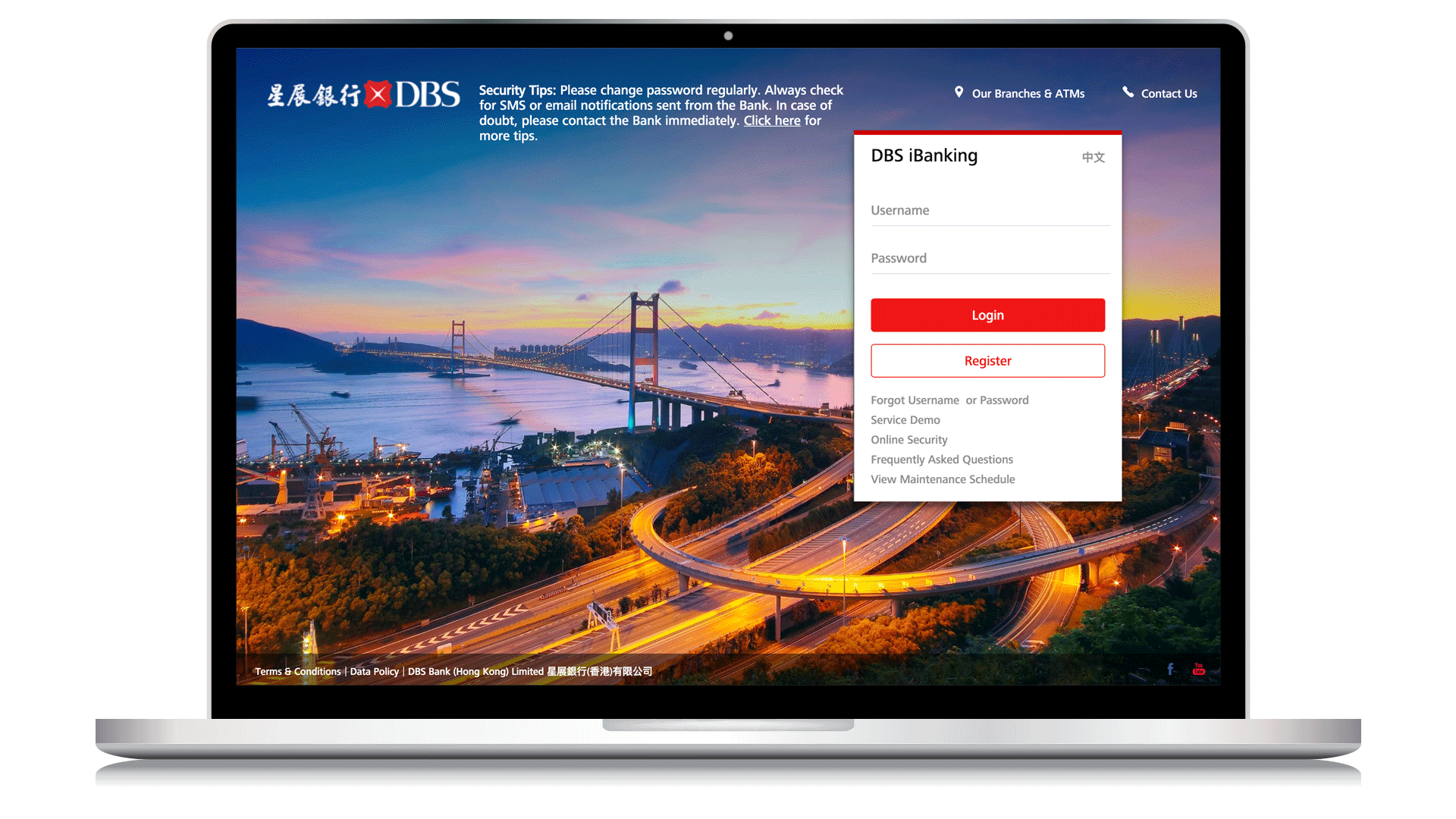 |
Step 1: Log in and go to Transfer > Transfer Setting > PayFast 1 You can set the PayFast limit up to HK$10,000 |
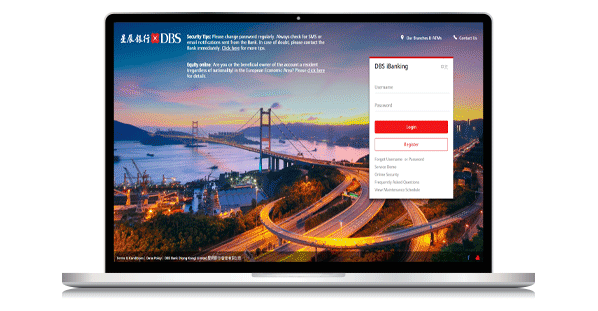 |
| Within the transfer limit for PayFast Step 1: Log in to DBS iBanking Beyond the remaining transfer limit for PayFast By alternating your daily transfer limit for “non-registered payee”, paying higher amounts with PayFast can be done with just one more step. * You can activate your Digital Token immediately via DBS digibank HK. Please click here for details. |
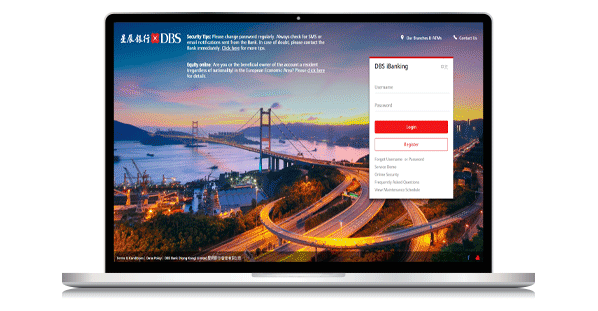 |
| Within the transfer limit for PayFast Step 1: Log in to DBS iBanking Beyond the remaining transfer limit for PayFast By alternating your daily transfer limit for “non-registered payee”, paying higher amounts with PayFast can be done with just one more step. * You can activate your Digital Token immediately via DBS digibank HK. Please click here for details. |
By PayFast on DBS iBanking
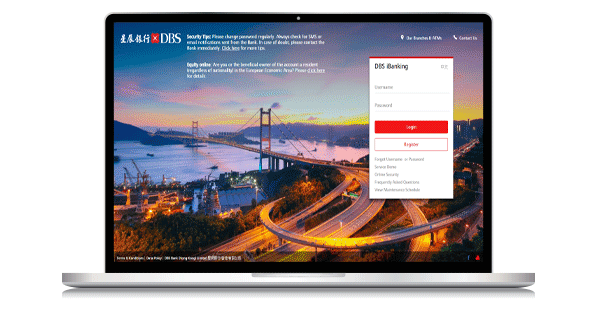 |
Step 1: Go to your e-wallet to register your mobile number or email address for FPS service to collect payment |
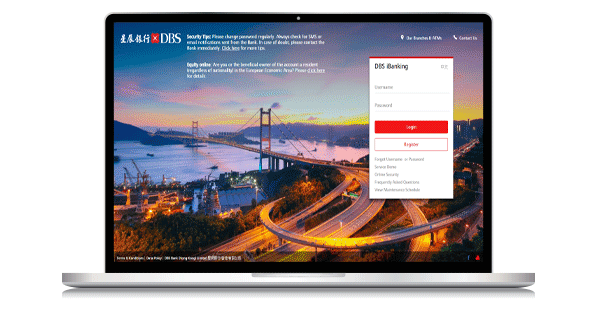 |
Step 1: Go to your e-wallet to register your mobile number or email address for FPS service to collect payment |
By Transfer to Your Account Number on DBS iBanking
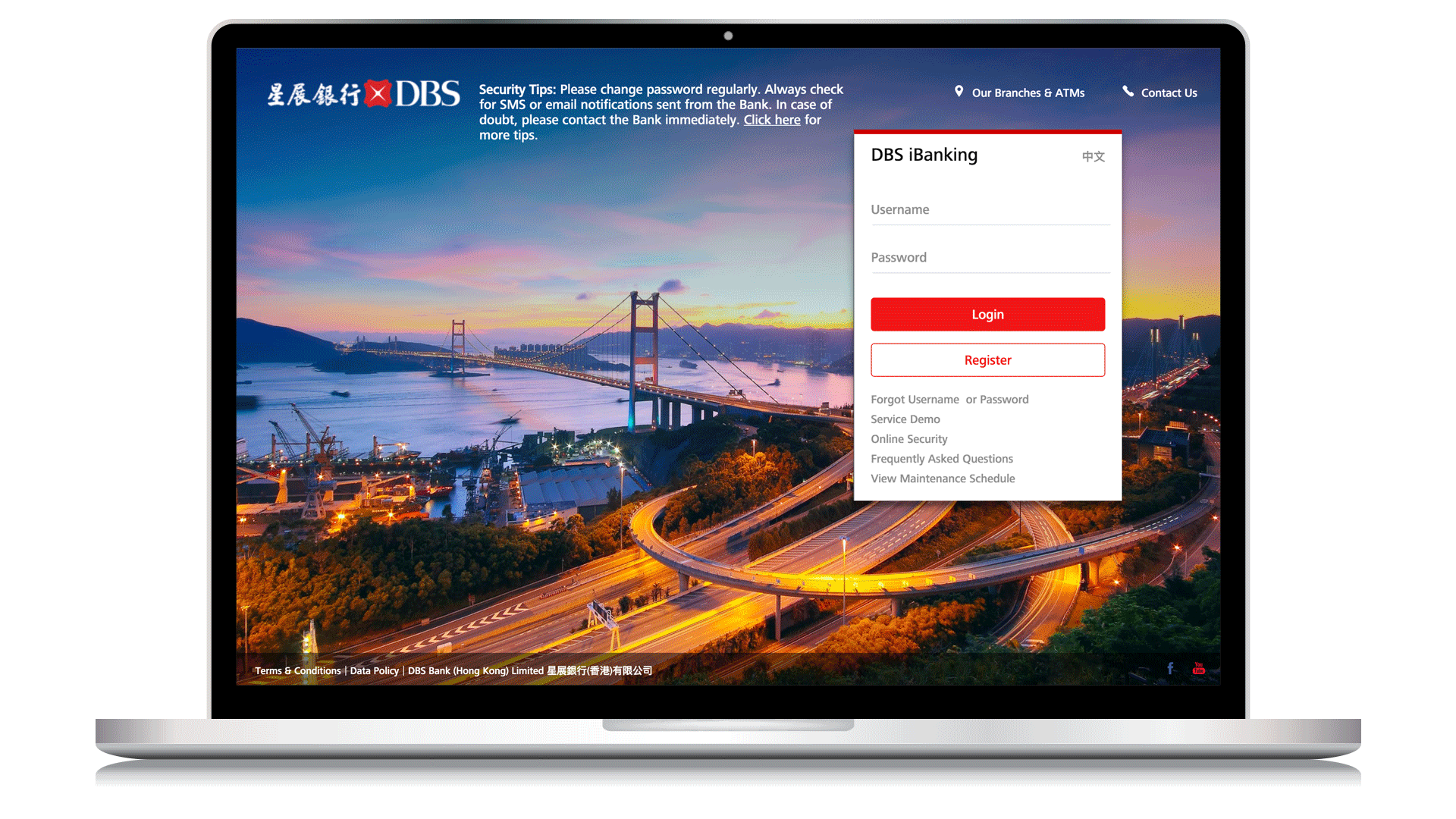 |
Step 1: Log in and go to Transfer > To Other Local Recipients * You can activate your Digital Token immediately via DBS digibank HK. Please click here for details. |
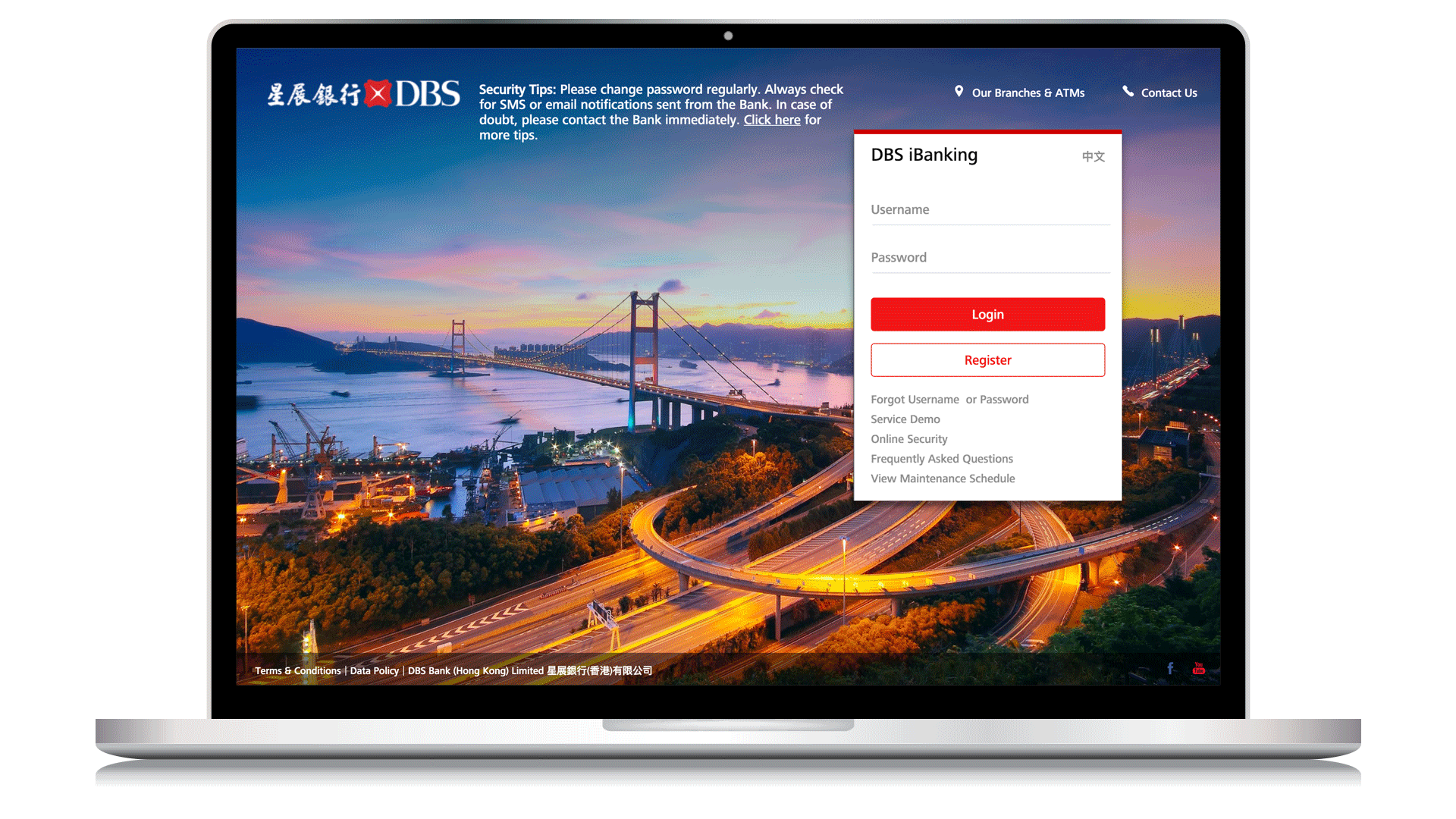 |
Step 1: Log in and go to Transfer > To Other Local Recipients * You can activate your Digital Token immediately via DBS digibank HK. Please click here for details. |
Frequently Asked QuestionsNEW
- What is PayFast?
PayFast is an electronic fund transfer service supported by Faster Payment System (FPS) that allows you to pay instantly* to any local recipients’ mobile number or email address, and does not require additional authentication. Daily transfer limit is up to HK$10,000. - Are there any service charges for using PayFast?
PayFast is free. - How do I activate and use PayFast?
You can refer to “How to Activate & Set Transfer Limit for PayFast”. - How does a PayFast fund transfer work?
Receiving money:- Inform sender of your registered mobile number or email address
- Inform sender to send funds to your registered mobile number or email address using transfer function, supported by FPS, on his/her bank's internet banking or mobile banking platform
Sending money:Via DBS iBanking:
- Login DBS iBanking
- Select "Transfers", then select "PayFast"
- Enter recipient and transfer details
- Verify details and submit
Via DBS digibank HK app:
- Login DBS digibank HK
- Select "PayFast" under Pay & Transfer
- Enter recipient and transfer details
- Verify details and submit
- How would I ensure I am sending to the right person?
When you transfer funds via PayFast, you will enter the recipient mobile number or email address and click "Verify" in DBS iBanking or “Next” in DBS digibank HK to perform a lookup. Doing so will display the recipient's partial name. You can verify he/she is indeed the right person. - How would I know my friend has registered his/her mobile number or email address to receive funds?
When you transfer funds via PayFast, you will enter the recipient mobile number or email address and click "Verify" in DBS iBanking or “Next” in DBS digibank HK to perform a lookup. Partial recipient name will be shown when the mobile number or email address is registered. Otherwise, you will be notified.
* The exact timing of crediting funds to recipient's account will be subject to the operation of recipient bank.
Make a PayFast transfer with FPS ID via DBS iBanking
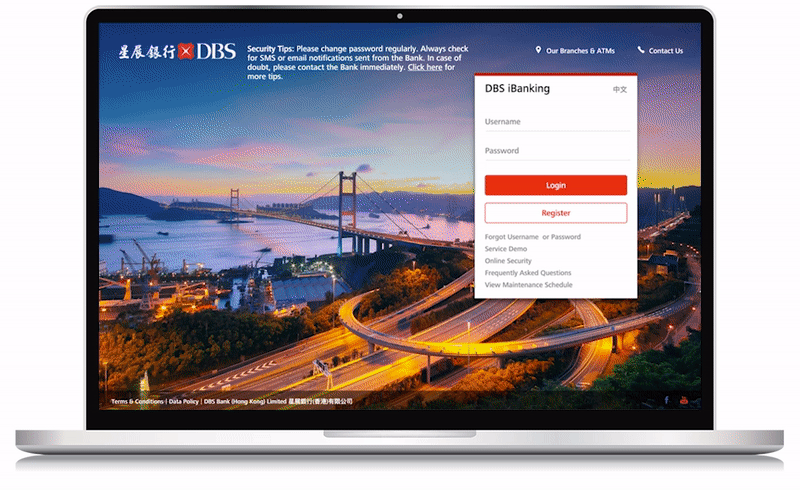 |
Step 1: Log in and go to Transfer > PayFast
|
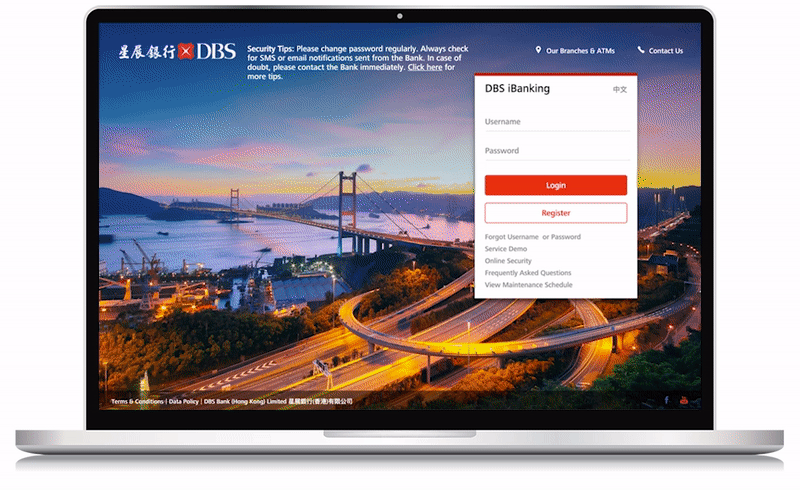 |
Step 1: Log in and go to Transfer > PayFast |
Transfer to FPS ID on mobile
Step 1: Log in and go to Pay & Transfer > Local Transfer ^ if this is the first high-risk transaction after the biometric login |  |
 |
Step 1: Log in and go to Pay & Transfer > Local Transfer ^ if this is the first high-risk transaction after the biometric login |
- What types of bank accounts can I link my mobile number or email address to? Are joint accounts included?
All single-name accounts and joint-name accounts (excluding joint-accounts with all-to-sign instruction) of DBS Current and Savings accounts are eligible to be linked to mobile number or email address to receive funds transfers. - For a joint account, can all joint account holders link their mobile number or email address to the joint account?
Yes, each joint account holder can choose to link his/her own mobile number or email address associated with his/her DBS iBanking profile to the same joint account (excluding joint-accounts with all-to-sign instruction). - What will happen if I close the bank account linked to my mobile number or email address?
Once you close your bank account, all mobile number or email address linked to that account will automatically be de-registered, and you will be notified accordingly via SMS or email.
- If I find my recipient’s FPS proxy ID/bank account number/Stored Value Facility (SVF) account number is being flagged by the high risk alert, how can I remove it?
The high risk alert is generated based on information collected from scam reports and recorded in the Scameter of the Hong Kong Police Force. Please contact them at [email protected] if you think the FPS proxy IDs/bank account numbers/SVF account numbers are not tagged correctly. - Will DBS be able to help remove my FPS proxy IDs/bank account numbers/SVF account numbers from the high risk alert?
No, DBS cannot do the deletion. The high risk alert is generated based on information collected from scam reports and recorded in the Scameter of the Hong Kong Police Force. Please contact them at [email protected] if you think the proxy IDs/account numbers are not tagged correctly. - If I want to report a suspicious FPS proxy ID/bank account number/SVF account number, what should I do?
The high risk alert is generated based on information collected from scam reports and recorded in the Scameter of the Hong Kong Police Force. If you suspect a crime case has occurred, please report to the Hong Kong Police Force at a police station or via Hong Kong Police Force e-Report Centre. - If there is no high risk alert message relating to my recipient, does it guarantee it is safe to transfer to him/her?
No, it is not guaranteed. The high risk alert message will only be shown if the recipient’s FPS proxy ID/bank account number/SVF account number is included in the scam reports provided by the Hong Kong Police Force. If there has not been any report to the Police against a particular FPS proxy ID/bank account number/SVF account number, the proxy ID/account number will not be included in the high risk alert.
You are advised to always verify the payment details (including the recipient’s identity) of every single transaction before making payment. - Why is my recipient’s FPS proxy ID/bank account number/SVF account number previously not tagged in the high risk alert but now being tagged?
The FPS proxy IDs/bank account number/SVF account number flagged as "High Risk" in Scameter and included in the high risk alert are based on information collected from scam reports provided by the Hong Kong Police Force. If there has not been any report to the Police against a particular FPS proxy ID/bank account number/SVF account number, the proxy ID/account number will not be included in the high risk alert. - What is the source of the high risk alert and how is my private information being protected?
The high risk alert is generated based on information collected from scam reports and recorded in the Scameter of the Hong Kong Police Force. Please visit the webpage of Scameter for more details. - Why I found my FPS proxy ID/bank account number/SVF account number on the high risk alert when doing transfer? I did not commit any crime!
According to the record provided by the Hong Kong Police Force, your FPS proxy ID/bank account number/SVF account number is related to a scam report. Please contact them at [email protected] if you think the FPS proxy ID/bank account number/SVF account number is not tagged correctly. - I discovered my recipient's mobile number/account number has been flagged in Scameter. How come DBS did not alert me when I now try to make payment to this FPS proxy ID/bank account number/SVF account number?
The high risk alert is generated based on information collected from scam reports provided by the Hong Kong Police Force and updated from time to time on a daily basis. Please check again that the recipient is trustworthy before you proceed with the transaction. - I discovered my recipient's mobile number/account number has been flagged in Scameter. How come DBS did not alert me when I previously made payment to this FPS proxy ID/bank account number/SVF account number?
The FPS proxy ID/bank account number/SVF account number flagged as "High Risk" in Scameter and included in the high risk alert are based on information collected from scam reports provided by the Hong Kong Police Force. If there has not been any report to the Police against a particular proxy ID/account number, the proxy ID/account number will not be included in the high risk alert.
- Why no high risk alerts are generated when I conduct online transfers to suspicious corporate bank account (the online Scameter offers search service of suspicious corporate bank accounts too)?
The scope of the high risk alert mechanism in this stage does not cover corporate bank accounts. The scope will be reviewed from time to time.
- How would I know if my recipient’s mobile number/email address/FPS Identifier/bank account number/SVF account number is flagged for high risk alert?
You can check from Scameter (cyberdefender.hk) to see if it is flagged as “High Risk”. When performing a transaction with use of FPS proxy ID (i.e. mobile number, email address, or FPS Identifier)/bank account/SVF account via DBS iBanking or DBS digibank HK app, a high risk alert message will be displayed for those FPS proxy IDs/bank accounts/SVF accounts flagged in the scam reports provided by the Hong Kong Police Force. You are advised not to make any transactions to the recipient unless you have carefully verified the recipient’s identity and ensure that the recipient is trustworthy. - If I confirm to DBS to proceed with a transfer with FPS proxy ID (i.e. mobile number/email address/FPS Identifier)/bank account/SVF account flagged as “High Risk” and subsequently realise I have been scammed, what should I do?
If you suspect you have been scammed, you may visit a police station or the Hong Kong Police Force e-Report Centre to file a report. In tandem, please report the case to our Customer Services Hotline at (852) 2290 8888. - If a recipient’s mobile number is flagged as “High Risk”, will his/her email address/FPS Identifier/bank account number/SVF account number also be flagged by the high risk alert?
The FPS proxy IDs/bank account number/SVF account number flagged as "High Risk" in Scameter and included in the high risk alert are based on information collected from scam reports provided by the Hong Kong Police Force. If there has not been any report to the Police against a particular FPS proxy ID/account number, the proxy ID/account number will not be included in the high risk alert. - Can I confirm and accept the high risk alert message and make transfer to the FPS proxy ID/bank account number/SVF account number on the high risk alert?
Yes, you can, but please be reminded that the transaction has high risk of fraud. You are advised to always verify the payment details (including the recipient’s identity) of every single transaction before making payment.