What should I do if my device is lost or stolen?
Follow below instructions if your device with Apple Pay / Google Pay / Samsung Pay is lost or stolen.
If your device has:
With Apple Pay, you need to authorize each purchase with your Touch ID or pre-set passcode. These features help prevent other people from using Apple Pay on your iPhone, iPad or Apple Watch.
You may use the following options to suspend or permanently remove the ability to pay from your device with Apple Pay. You will need your Apple ID and password to proceed:
Go to icloud.com/find (Go to icloud.com > settings > select the lost device> choose "Remove All"; or
Use "Find My iPhone" app
If you use "Find my iPhone" app, please follow below steps:
Enter your Apple ID and password to locate your device
Your device(s) will show up on the map. Select the device you want to suspend / remove
You may turn on Lost Mode and lock your device remotely. Apple Pay will be suspended in Lost Mode
You may also Erase your device remotely. All information on your phone will be deleted
If you lose your Android device with Google Pay or think it might be stolen, you can use Android Device Manager to lock your device or erase all information.
Sign in to your Google Account on android.com/devicemanager.
To select the lost device, click the arrow next to the device name. Android Device Manager will show the location of that device.
Select an option. You may need to turn on Lock & Erase first.
Ring - Rings your device at full volume for 5 minutes — even if it's set to silent or vibrate.
Lock - Locks your device with a password if you don't already have one set.
Erase - Permanently deletes all of your data. Android Device Manager may not be able to wipe the content of an SD card in the device. After you erase the device, Android Device Manager will no longer work on it.
If your device is lost or stolen, you can use Samsung's SmartThings Find service to Lock Samsung Pay (remotely disable) or to Wipe Samsung Pay (remove all the payment cards registered onto your device).
For details please visit SmartThings Find.
To borrow or not to borrow? Borrow only if you can repay !
Related Information
We Welcome your Feedback
Need more help?
Contact support and we'll try to resolve your issue quickly.
Contact Customer Support