Step 1: Log in to DBS mobile banking
Step 2: Go to Pay Bills > Pay Bills
Step 3: Click “Pay New Bills” to add a new bill and enter the details. If the bill has been saved previously, simply click on it to pay
Step 4: Select the debit account
Step 5: Enter an amount and select a payment date
Step 6: Verify payment details, then click “CONFIRM” | 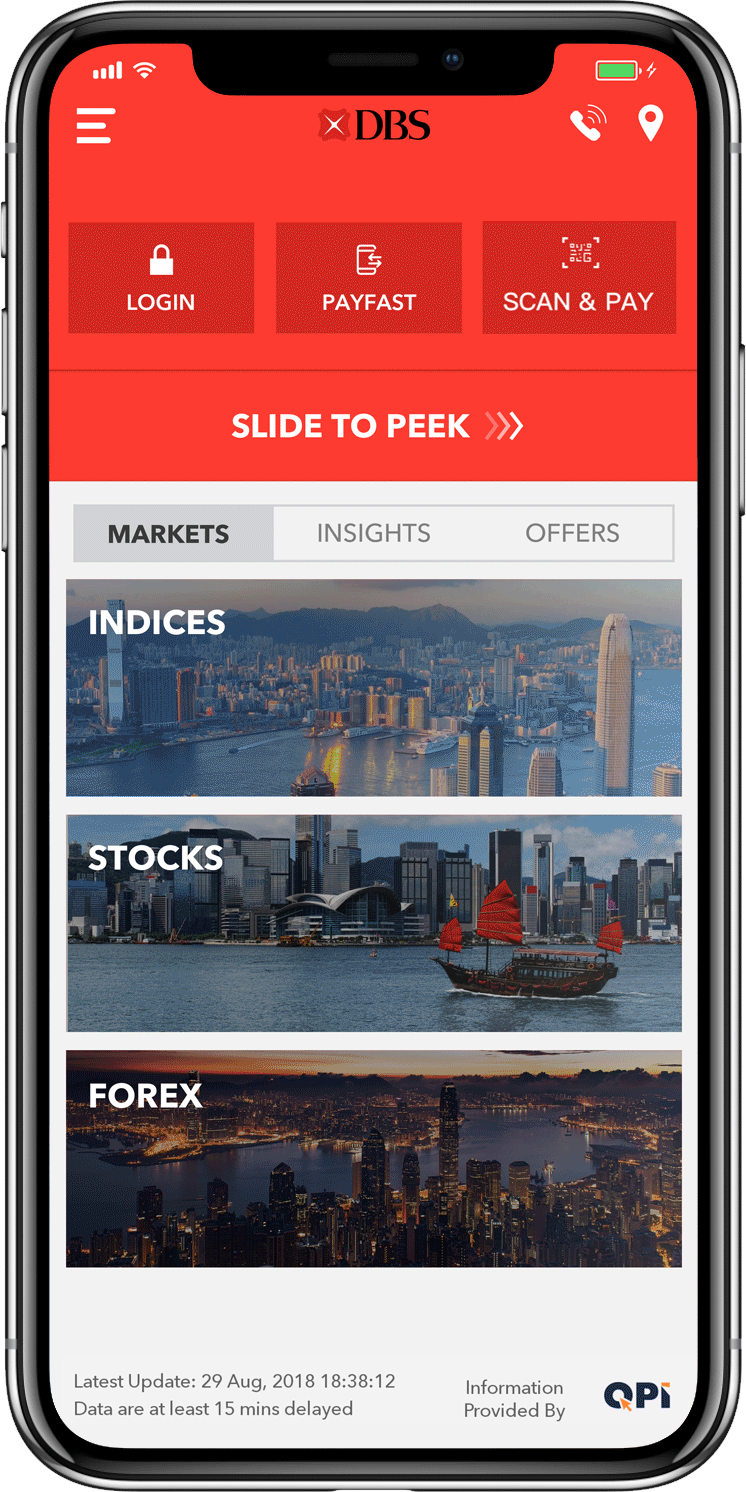 |